Various 3D assets come with textures like smoothness, metallic, subsurface scattering and others as individual images. But for performance reasons these textures should ideally be grouped together as individual channels in a single image.
This usually means opening Photoshop and copying the images to the channels manually. But what if we could just do this right inside Unity?
Luckily this is relatively easy, since all you need to do is to copy the channels in to a new image and save the it as a new image.
This is the result after some hours work.
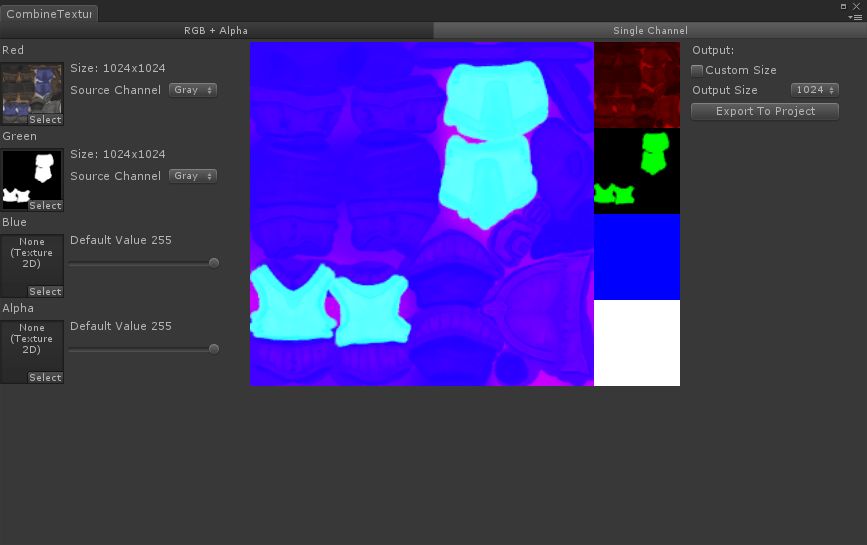
Drop the images from the Project browser into the channels, and you will see a live preview of the resulting texture, along with the individual channels.
Set the source channel and the default value for all unused channels and export to the result to the project.